🚀 How to Make Viral YouTube Videos Using Only Free AI Tools
By - Blink AI Team / First Created on - July 9, 2025
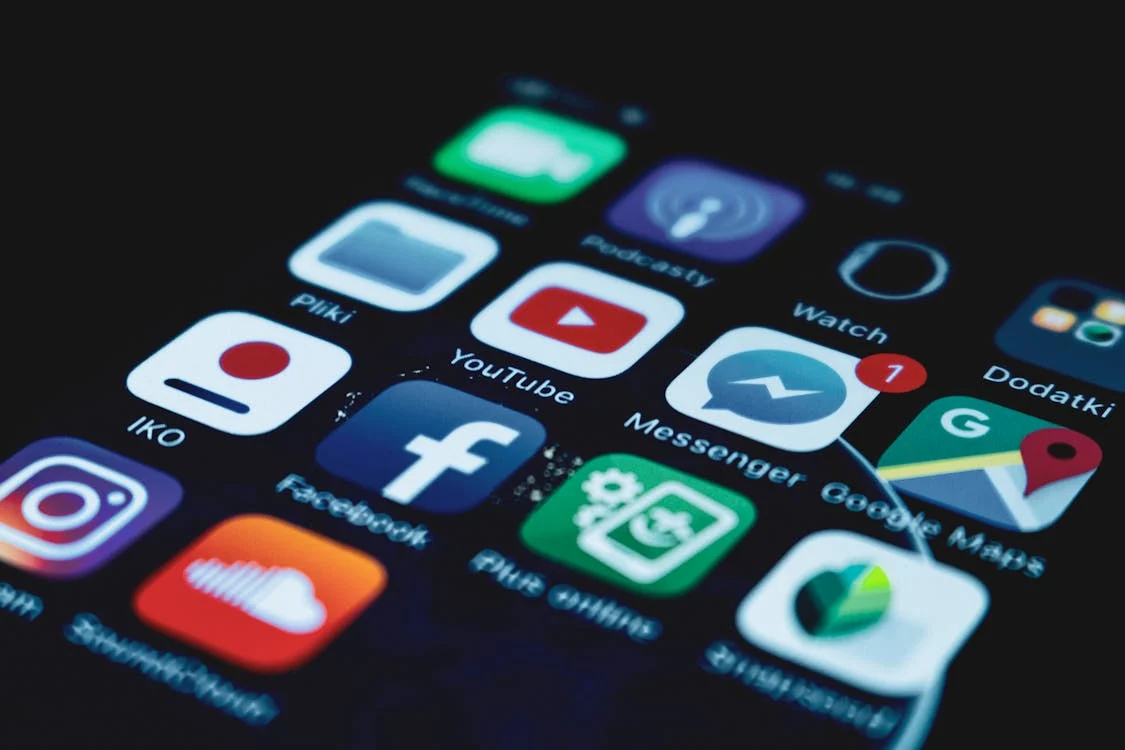
Ever dreamed of going viral on YouTube but thought you needed expensive tools or a big team? Think again!
In this AI-powered era, you can create high-quality, viral YouTube videos using 100% free tools. Whether you're a beginner or a seasoned creator, this guide will walk you through every step of the process—from finding trending topics to uploading your polished video.
Let’s break it down step-by-step.
🧰 Tools You Will Need (All FREE!):
-
Google Trends – For identifying trending topics
-
ChatGPT – To help write your script
-
Pictory – For generating videos from text or voice
-
Canva – To add visuals and thumbnails
-
ElevenLabs – For AI voiceovers
-
Audacity – For audio enhancement
-
HandBrake – For video compression
-
TubeBuddy – For optimizing and analyzing your video performance
-
YouTube Studio – For managing your content
🪄 Step-by-Step Process to Make a Viral Video:
🔍 1. Identify Viral Trends
Use Google Trends to:
-
Discover trending topics
-
Identify audience-specific viral content
-
Choose a niche with high engagement potential
🧠 2. Create a Viral-Worthy Script
-
Collect viral data from Google Trends
-
Feed the data to ChatGPT
-
Use a prompt template to generate a compelling script
-
Ensure it hooks the audience in the first 10 seconds
🗨️ Tip: Use a powerful "Video Prompt"—available in the comment section of the source or generate your own with ChatGPT.
🎞️ 3. Generate Video Content
Use Pictory.ai to:
-
Upload your script or AI-generated voiceover
-
Get a fully-edited video with stock visuals, transitions, and audio
-
Customize visuals and sequence
🎙️ 4. Create Voiceover
Use ElevenLabs.io to:
-
Input your script and generate natural AI voiceovers
-
Choose from a variety of voices and accents
-
Download the audio file
🎧 5. Enhance the Audio
Open Audacity and:
-
Import the voiceover
-
Remove noise, adjust volume, and enhance clarity
-
Create a clean, professional sound
-
Save and export high-quality audio
✨ 6. Add Visuals and Effects
Using Canva:
-
Add animations, text, and effects to your video
-
Create transitions and overlays
-
Make your video look polished and engaging
🖼️ 7. Generate Thumbnails
Still in Canva:
-
Use a YouTube Thumbnail template
-
Customize fonts, colors, images, and branding
-
Download in the correct format
🧠 Thumbnails can make or break your video’s click-through rate—make them bold and compelling!
📦 8. Compress Your Video
Use HandBrake to:
-
Compress your video without quality loss
-
Reduce file size for faster uploads
-
Optimize output settings for YouTube
🔧 9. Optimize for YouTube
Install TubeBuddy:
-
Analyze keywords, tags, and title suggestions
-
Optimize metadata using TubeBuddy’s real-time suggestions
-
Improve your chances of ranking higher in search
⬆️ 10. Upload to YouTube
In YouTube Studio:
-
Click "Create" → "Upload Videos"
-
Add your title, description, tags, and custom thumbnail
-
Publish your video
📊 11. Monitor Promotion and Analytics
Use YouTube Analytics to:
-
Track views and watch time
-
Measure engagement (likes, comments, shares)
-
Improve future videos based on performance
🎉 Final Thoughts:
Going viral doesn't require a production studio. With smart use of free AI tools, you can script, edit, enhance, and publish high-quality YouTube videos that captivate your audience.
No budget? No problem.
Now go out there and create your viral masterpiece!
Now go out there and create your viral masterpiece!