How to Use ChatGPT and AI to Make Stunning Canva Designs
By - Blink AI Team / First Created on - July 24, 2025
- 👋 Introduction: Design Has Entered a New Era
- 🧠 Step 1: Use ChatGPT to Plan Your Design
- ✍️ Step 2: Generate Captions, Titles and Taglines
- 🎨 Step 3: Turn Prompts into Canva Magic
- 🖌️ 1. Use Canva’s “Magic Design”
- 🖼️ 2. AI-Powered Image Generation
- ✨ 3.Use ChatGPT Suggestions for Visuals
- 💡 Bonus: Generate an Entire Slide Deck with ChatGPT + Canva
- 🚀 Real-World Use Cases
- 🔚 Final Thoughts: Creativity Powered, Not Replaced
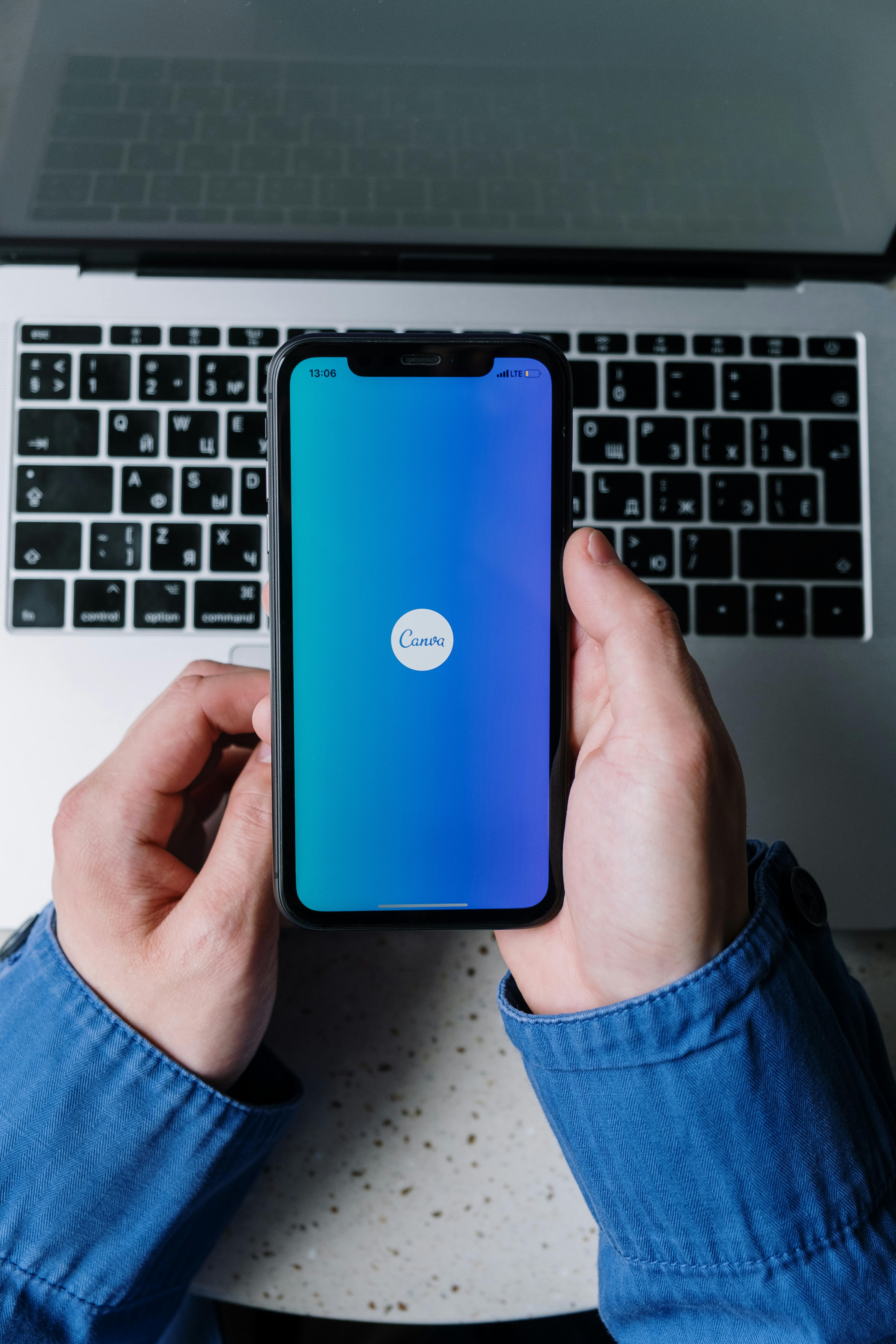
👋 Introduction: Design Has Entered a New Era
If you’ve ever opened a blank Canva project and thought, “Where do I start?” — you’re not alone. From brainstorming to copywriting to layout ideas, getting the creative flow going can be tough.
That’s where AI + Canva becomes a game-changer.
By combining ChatGPT’s content generation powers with Canva’s easy drag-and-drop design tools, you can go from concept to polished visual in record time—without hiring a designer or burning hours tweaking fonts and colors.
Here’s how to do it step by step 👇
🧠 Step 1: Use ChatGPT to Plan Your Design
Before you start designing in Canva, it helps to map out your idea—and ChatGPT is perfect for that.
Whether you're creating:
-
A social media graphic
-
A YouTube thumbnail
-
A presentation slide
-
A marketing flyer
-
A business card
-
Or even a moodboard
You can use ChatGPT to generate:
-
Copy for headlines, captions, or CTAs
-
Layout ideas or content structures
-
Suggestions for colors, fonts, and tone
-
Design inspiration based on your niche
Example Prompt:
"Give me 3 layout ideas and caption text for an Instagram post promoting a 20% off skincare offer. Target audience: women aged 25–40."
✍️ Step 2: Generate Captions, Titles and Taglines
Design isn’t just visual—it’s verbal too. Great designs need copy that speaks.
Use ChatGPT to generate:
-
Scroll-stopping headlines
-
Short, clear descriptions
-
Hashtags and emoji combos
-
Taglines for branding
Example Prompt:
"Write 5 catchy titles for a YouTube thumbnail about ‘How to Use AI in Small Business’."
These titles can be copy-pasted directly into Canva, saving you time and creative energy.
🎨 Step 3: Turn Prompts into Canva Magic
Now that you have your content, head to Canva. Here’s how AI inside Canva helps streamline your design:
🖌️ 1. Use Canva’s “Magic Design”
-
Upload an image or type a prompt (e.g., "Modern resume layout for marketing role")
-
Canva auto-generates 8–10 design variations
-
Pick your favorite and customize!
🖼️ 2. AI-Powered Image Generation
Canva integrates with text-to-image tools (like DALL·E or its own Magic Media). Try prompts like:
"Illustration of a remote team working with laptops and coffee mugs"
This gives you unique visuals—great if you’re tired of boring stock photos.
✨ 3.Use ChatGPT Suggestions for Visuals
Not sure what image or icon to add?
Prompt ChatGPT:
"What visual elements would work well in a design promoting a zero-waste lifestyle guide?"
It might suggest leaves, recycle icons, or earth tones—then just search those in Canva’s element tab.
💡 Bonus: Generate an Entire Slide Deck with ChatGPT + Canva
Let’s say you need a 10-slide pitch presentation. You can ask ChatGPT to:
-
Structure your slides
-
Write titles and bullets
-
Suggest images or graphics
-
Add speaker notes or talking points
Then, take that content and paste it into Canva’s presentation templates. Customize fonts, colors, and add icons—and boom, you’re done.
🚀 Real-World Use Cases
Here’s how people are combining ChatGPT + Canva to save hours:
| Use Case | How AI Helps |
|---|---|
| Instagram Reels Teasers | ChatGPT writes copy & hashtags, Canva designs it |
| Blog Banners | ChatGPT gives titles, Canva adds visuals |
| Product Announcements | AI suggests layout & message, Canva builds it |
| Event Flyers | GPT provides structure, Canva formats beautifully |
| YouTube Thumbnails | GPT writes hooks, Canva styles them |
⚡ Pro Tips for Maximum Efficiency
✅ Keep a “Prompt Bank” – Save your favorite ChatGPT prompts for reuse
✅ Brand Kit in Canva – Store logos, fonts, and colors to keep AI-assisted designs on-brand
✅ Batch Design – Use AI to prep content for a week’s worth of posts, then bulk design in Canva
✅ Repurpose Content – Turn a blog post from ChatGPT into a quote carousel or infographic
✅ Brand Kit in Canva – Store logos, fonts, and colors to keep AI-assisted designs on-brand
✅ Batch Design – Use AI to prep content for a week’s worth of posts, then bulk design in Canva
✅ Repurpose Content – Turn a blog post from ChatGPT into a quote carousel or infographic
🔚 Final Thoughts: Creativity Powered, Not Replaced
AI isn’t taking over your creativity—it’s amplifying it.
By using ChatGPT to eliminate the blank page and Canva to eliminate design stress, you're unlocking a powerful new workflow. It’s not just faster—it’s better, more intentional, and more scalable.
So next time you feel stuck with a blank Canva canvas, open ChatGPT and start the conversation.
Your next viral post, beautiful flyer, or polished pitch deck is just a few prompts away.
Your next viral post, beautiful flyer, or polished pitch deck is just a few prompts away.
🎨💬✨ Design smarter. Create faster. Tell your story with AI.